## Feature/new title 브랜치에서 소스코드 수정 후, maser로 merge 수행 -> 빌드후, 웹배포 성공
- 배포 성공 후, Feature/new title 브랜치는 자동 삭제
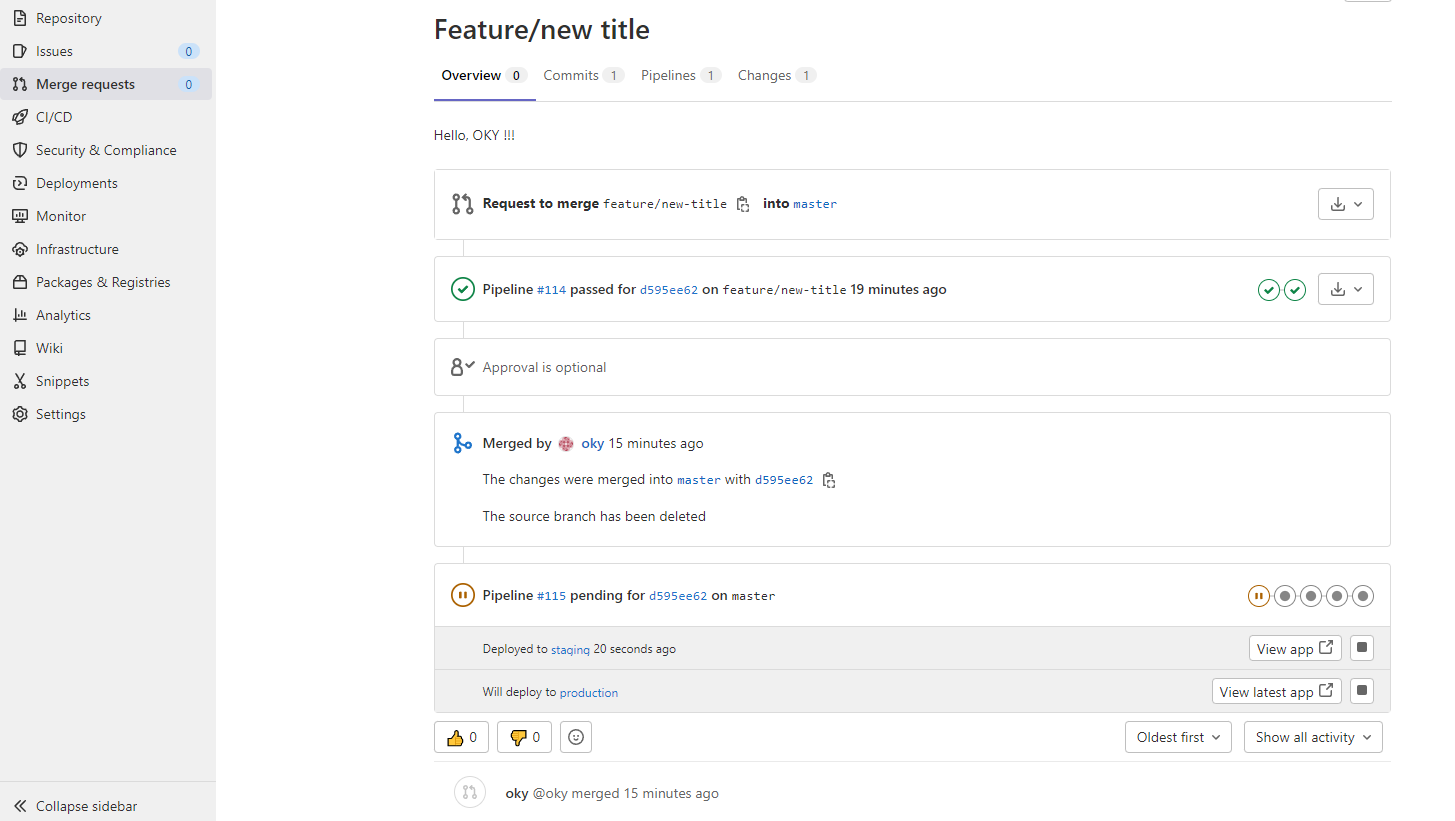
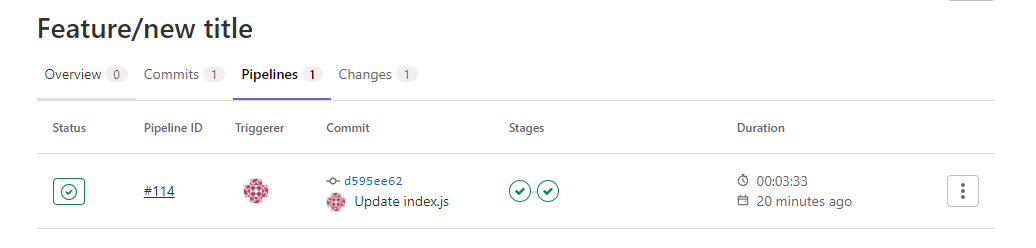

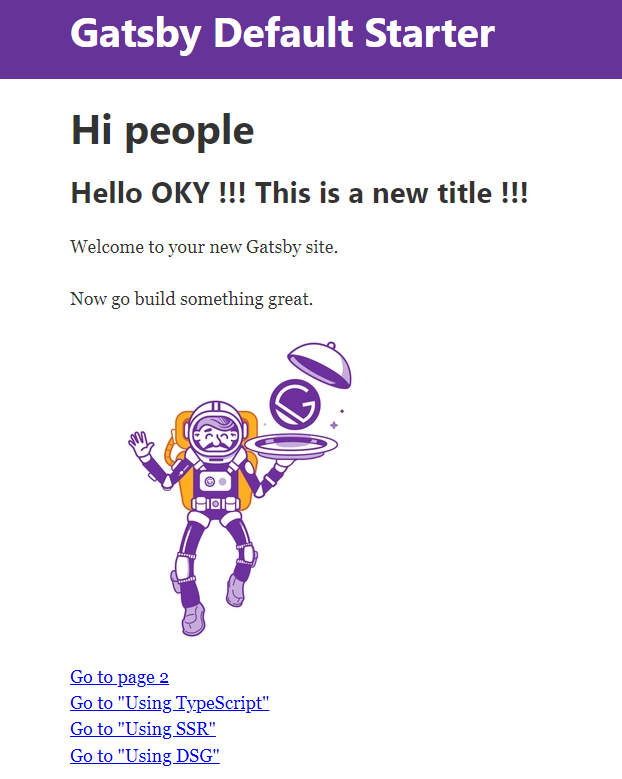
## .gitlab-ci.yml
======================================
I am going back to get Lamp and I want to create a new branch.
Of course you can do it anywhere you want, but it will be much easier to demonstrate it from here.
I'll go to repository branches.
They're going to select new branch.
Let's say that we want to add a different title to our website and name it feature.
Your title.
And I'm going to create this branch from MOSTRO.
As soon as I've created this brunch, the pipeline will start.
And you will see that the pipeline itself is much shorter, so we don't only build a website and then
go to testing and if everything looks good, then we can say we are ready to march this branch back
into the master.
Now, let's actually go ahead and make a small change inside a website.
So I am inside source pages, index chairs, and I'm going to make a small change to this process.
And I have added here a new title in committees.
And.
And now let's go ahead and create our first budget request.
If I want, I can put in a description, maybe telling a bit more why this is needed and why I'm doing
this.
And if I'm doing more commits, working continuously, working on this branch, there are a couple of
things that I can check as well.
So first of all, I can delete my branch once the merge request accepted.
And this will be very helpful, especially.
Because you will not have branches which have no reference anymore, which you don't need, basically.
I'm going to click submit my request.
So now we're much request looks like this, you will see here that a pipeline is running and it's still
building, we can click here March one pipeline succeeds and the entire pipeline will be marched.
So let's go ahead and click on it.
And this will be automatically merged when the pipeline succeeds.
So as soon as this final test job is done, we to test this Getler lab will automatically march this
branch for us and to sort of branch that we had will be deleted.
You know, the pipeline was successful and what exactly is happening is that the changes were to master
and now the pipeline for the master branch has started it up.
Now, because we are using environment has even detected what will be deployed and it forces will deploy
to staging, will deploy to production and even have the possibility of stopping a deploying.
So if you're saying, oh, wait a minute, what are you doing?
Want to deploy this production?
Simply click here and it will not be deployed to production and you get this link.
So the integration and everything that is available with environment is quite interesting and very,
very intuitive.
It seems that the Mustapa plan worked pretty well because we have deployed on staging and production
as well.
And let's quickly click on VoIP so that we can inspect the changes that have been made.
You will see in the near future that they have implemented this is a new title is perfectly displaying
here.
So in this lecture, we have introduced a new workflow for dealing with features or bug fixes, and
now we are actually capable of using branches in order to work in our environment and to make sure that
what we have in master is a bit better tested and that we don't break the master just this easy and
that we cannot push for any changes into the master without going through this simple review process
that we have in place right now.
'[AWS] > GITLAB' 카테고리의 다른 글
| 38장. 사용할 수 없는 환경 변수 문제 해결 (0) | 2022.02.20 |
|---|---|
| 37장. Dynamic environments (0) | 2022.02.20 |
| 35장. Merge requests - Configuring Gitlab (0) | 2022.02.18 |
| 33장. Merge requests - Using branches (0) | 2022.02.18 |
| 34장. Merge requests - What is a Merge Request? (0) | 2022.02.18 |




댓글